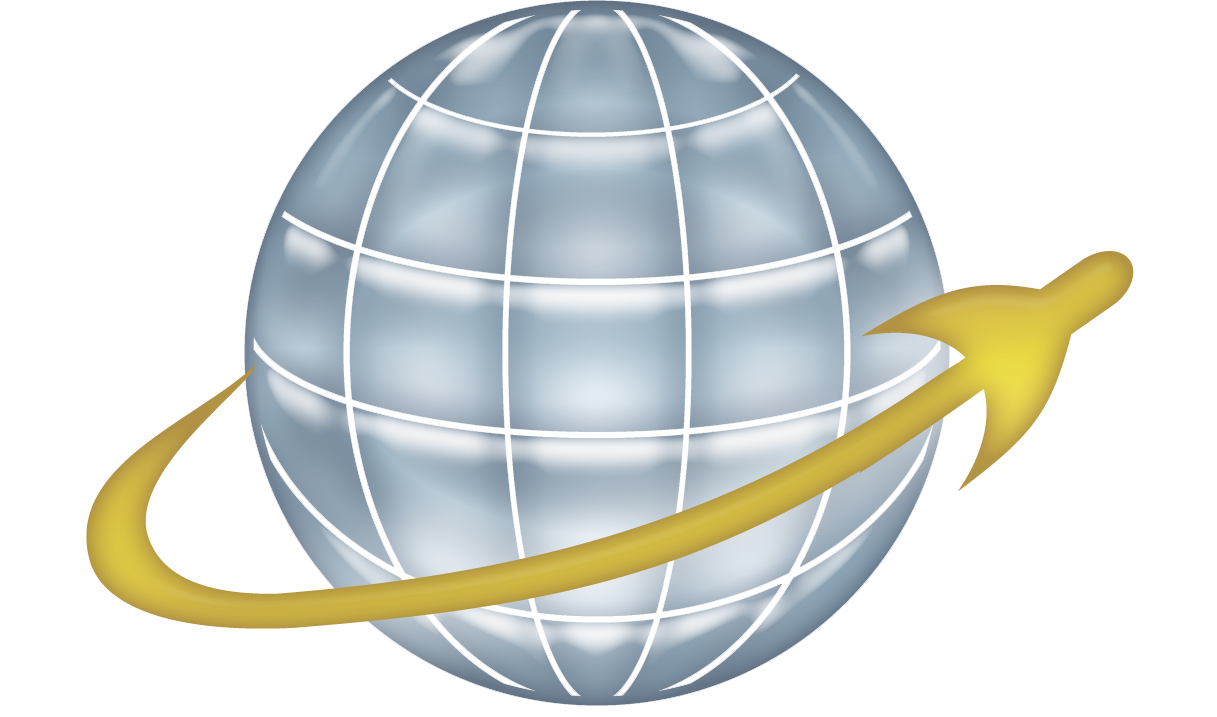Over the last couple of months the Mach 30 community has been talking more about the concept of virtual Makerspaces. I’m guessing that most of our readers know what a Makerspace (a.k.a. Hackerspace) is, but just in case, I’ll give you a definition I might use.
Makerspace (n.) – A space, normally a physical room or building, where people come together to share resources such as expertise, manpower and tools. This is done to help complete projects that the makers might not otherwise have the resources for.
Some people come just to hang out and see what’s going on, but most come to work on projects. Whether you’re working on arts and crafts or spaceflight hardware, I have yet to find a Makerspace that didn’t welcome all kinds of projects.
The Mach 30 spaceflight hardware developers are spread across the U.S. and we’re always looking for better ways to collaborate on protects. Traveling would be one way to work together, but that gets expensive. We recently changed our Thursday night Google+ Hangout schedule so that we could have a dedicated hardware (a.k.a. “#EngineerSpeak”) Hangout. This will allow us to partially address our collaboration needs.
The intent was to make it free form so that the things the attendees wanted to work on was what would be worked on. Just like a Makerspace. The first week ended up being more of a normal meeting where I asked for feedback on the Shepard Test Stand software. That was a great Hangout that really helped but the second week’s hardware Hangout ended up feeling much more like a Makerspace, partly because of an engineering challenge that J. Simmons gave us.
The engineering challenge was to see if we could convert the Shepard Test Stand application from Processing to Python in 10 days. That way we could test Python’s viability for use in our Shepard 2.0 kits. As we started that second week’s #EngineerSpeak Hangout, we discovered the need to make some significant changes to the sample code that I wrote to meet part of that challenge.
There were 5 of us in attendance, but Chris Sigman and I were the only two who had accepted J’s challenge. This diversity of interests and focuses had the makings of a great Makerspace environment. Here are a couple of reasons why:
- Even though Chris and I weren’t in the same room, we were able to work on the code collaboratively in real time. We worked through the code, sharing solutions to some problems and talking through possible fixes for others. The only thing that would have made it better is if we had both been logged into a shared code editor so we could have been editing “over each other’s shoulders.”
- Even though they weren’t working on the engineering challenge, the 3 other Hangout members hung around to work on their own projects. This allowed them to comment on what Chris and I were working on and share things about their activities as well.
It was 5 people sharing a space and resources, working together and independently in true Makerspace style. The Hangout ran long, but before it was over Chris and I had fixed the code and I was left with the feeling that this Hardware Hangout stuff might have some major potential. Couple that with the ability to work on our projects collaboratively on Open Design Engine, and we have a couple of powerful tools to allow us to do distributed development.
As time goes on we’ll be developing and refining our methods of distributed collaboration. It’s a critical part of our mission and we hope you’ll join us on the ride. Stay on the lookout for a future post on how we’re starting to use Open Design Engine as a virtual Makerspace as well. If you’re interested in learning more about Mach 30 and our hardware projects, please add Mach 30 to your Google+ circles and request an invite when you see Thursday night Hangout announcements.