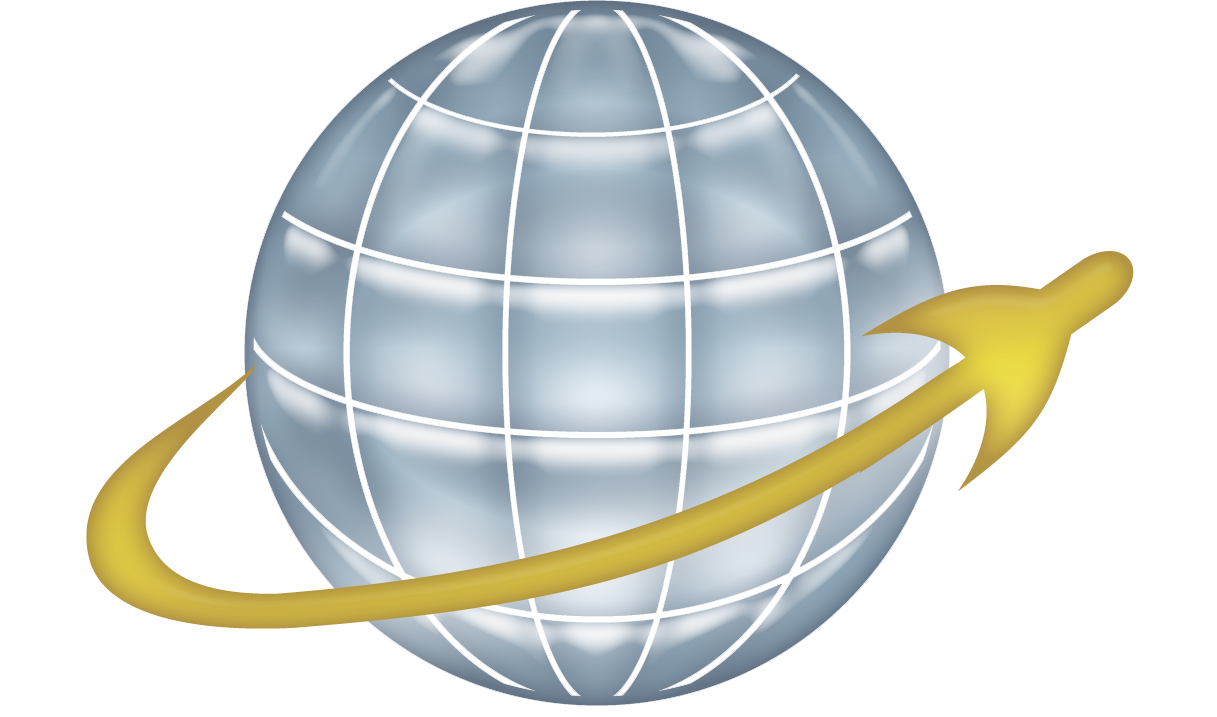As most of our readers have already guessed, Mach 30 is a big fan of Google’s services. We hold our meetings over Google+ Hangouts. We store our documents in Google Drive. And of course, we have an official +Mach 30 Page on Google+. Most of the time everything just works seamlessly. But, such is not always the case, as was demonstrated last month when we tried to hold a Hangout On Air with guest panelists who had attended the Open Source Hardware Documentation Jam, during which our live stream was completely busted, and after which the video was deleted by YouTube for an unknown reason.
After licking our wounds, owning our mistakes, and much research, I am happy to report we have a much better integration between the +Mach 30 page, our YouTube Channel, our Google Drive storage, and Google+ Hangouts. Specifically, we can now run Hangouts from +Mach 30 and use Google Drive (instead of +Ezri Clarke, a fake account we set up to allow us to do this in the past). As a bonus, the Mach 30 YouTube channel is now integrated into the +Mach 30 page, with its own tab at the top.
And how do I know all of this works? Why, I tested it, of course (with a little help from our volunteer, Jaye Sudar). And here’s the proof.
Warning, technical content
For those that want to know how we made all of this work, here are step by step instructions. Of course, they are provided without warranty and with the usual disclaimer that YMMV.
- YouTube Integration with Google+ Pages (based on these instructions from Nonprofit Tech Blog)
- Login to YouTube with the account that manages the organization’s channel (we had a shared account for this purpose)
- Go to YouTube Settings
- Click the Advanced link
- Click the “Connect with a Google+ Page” button
- Select the Google+ Page you want to link to your YouTube channel
- Click the “OK” button to confirm the change
- Setup username and password for Google+ Pages (based on these instructions from Google)
- Open a browser, we will call Browser 1, and log out of all Google Accounts (this step is optional if you do not use multiple Google accounts, but is highly recommended if you do, it can save a lot of grief later on)
- In Browser 1, login to the owner account for the Google+ Page you are working with (note, the owner account cannot be a Google Apps/Custom Domain account, it must be a standard Google Account – if this is not the case, change the owner of the page to a standard account and start over with step 2.1)
- Now follow the steps in Google’s instructions for adding a username and password to the Page (click Pages, select the Page you are working with, click on Settings in the Google+ menu, click “Setup username & password”
- Integrate Google Drive
- In a second browser, we will call Browser 2, logout of all Google accounts
- In Browser 2, go to http://plus.google.com and login with the username and password for the Google+ Page you are working with
- In Browser 2, go to http://gmail.com, you will be prompted to choose an email address (this will be the login name for the Google+ page in all Google Services, like Google Drive); I recommend something like “plusmypagename@gmail.com” so the username is easy to remember (you will be asked to confirm the new email address using text message or phone call, follow all of these steps until you get to the Gmail Inbox)
- In Browser 2, go to http://drive.google.com
- If you have existing Google Drive files or folders that you need to use in Hangouts, go back to Browser 1, go to Google Drive and share the files/folders with your new user account for the Google+ Page (chosen in step 3.3)
- Test, Test, Test
At this point, everything should be good to go, so now it is time to test- In Browser 1, visit the Page you are working with, and verify there is a YouTube tab; click it and you should see a list of videos from your YouTube Channel like this one
- In Browser 2, start a normal hangout by clicking on the “Hangout” button in the “Share” box on the Page’s home page
- Invite one or more attendees to help with the test
- Be sure to add Google Drive files to your hangout and verify both you as the Page and the other attendees can edit the files and see each others’ edits
- Close the Hangout
- In Browser 2, start a Hangout On Air by selecting “Hangouts On Air” from the Google+ menu, then scroll down until you see the “Start Hangout On Air” button on the far right and click it
- Name the Hangout, and invite attendees
- Again, add Google Drive files to the Hangout
- When everyone is ready to start, click the “Start Broadcast” button and wait for the broadcast to go On-Air
- Again, verify both you as the Page and the other attendees can edit the files from Google Drive and that you can see each others’ edits
- Be sure to say a few words and make sure everything is recording and broadcasting correctly
- When you are done, click the “End Broadcast” button
- Verify the video shows up in your Page’s stream and on your YouTube channel
If you can get through all of that, you should be good to go. Happy Google+’ing!
ad astra per civitatem